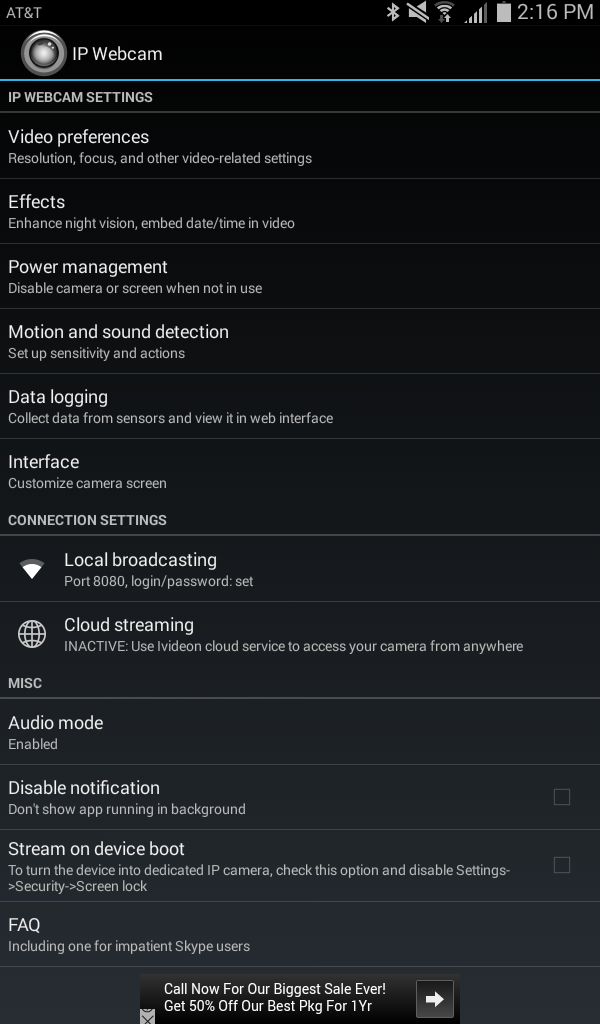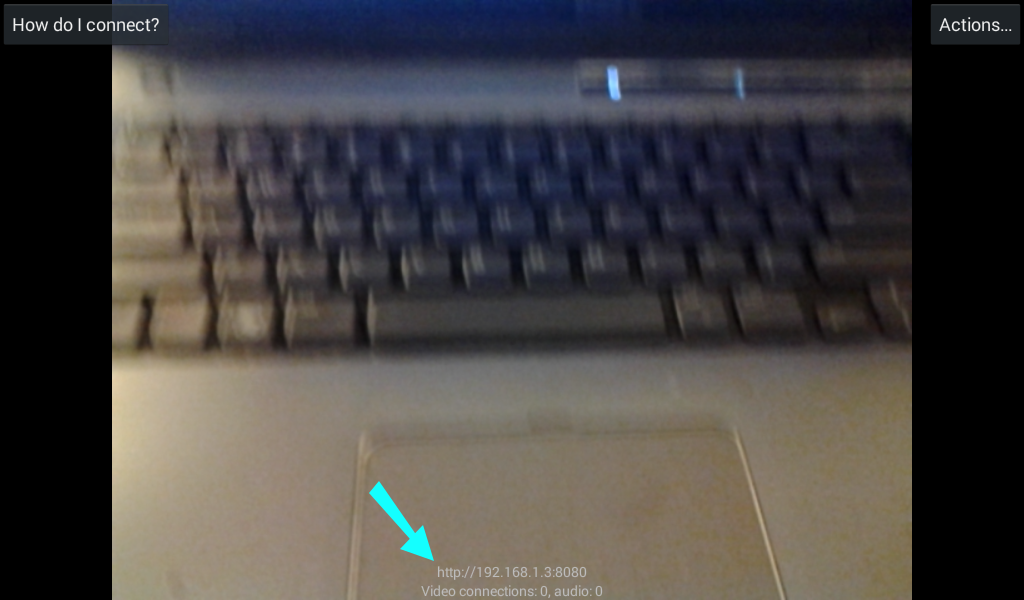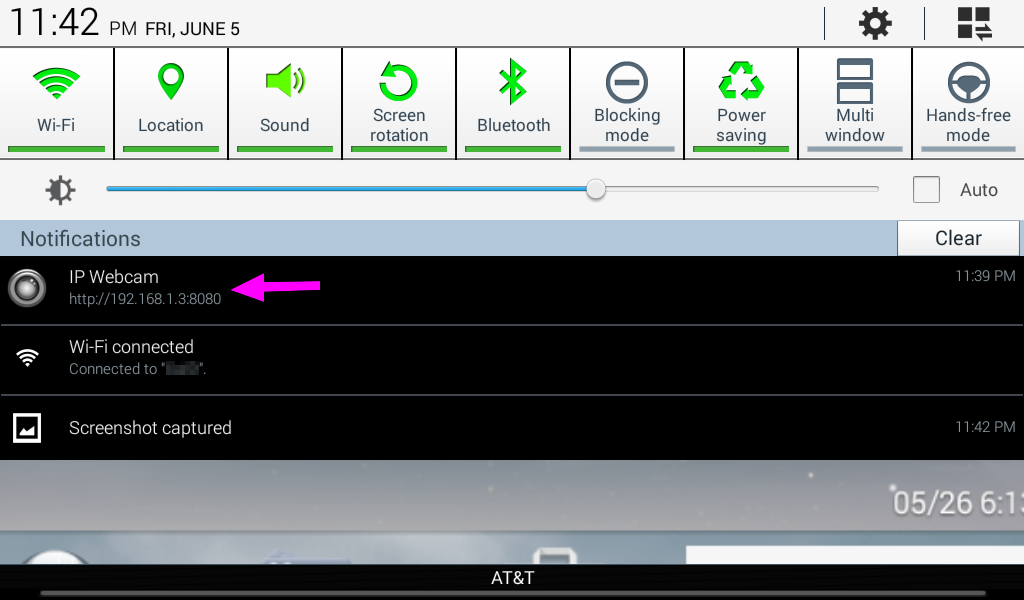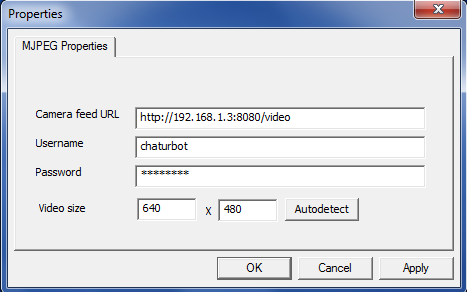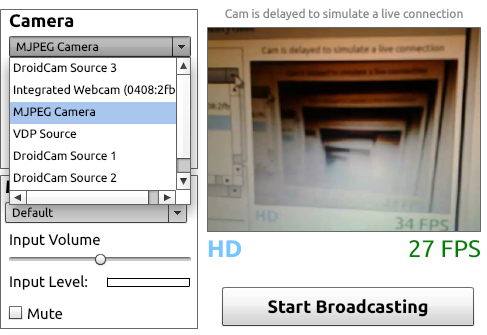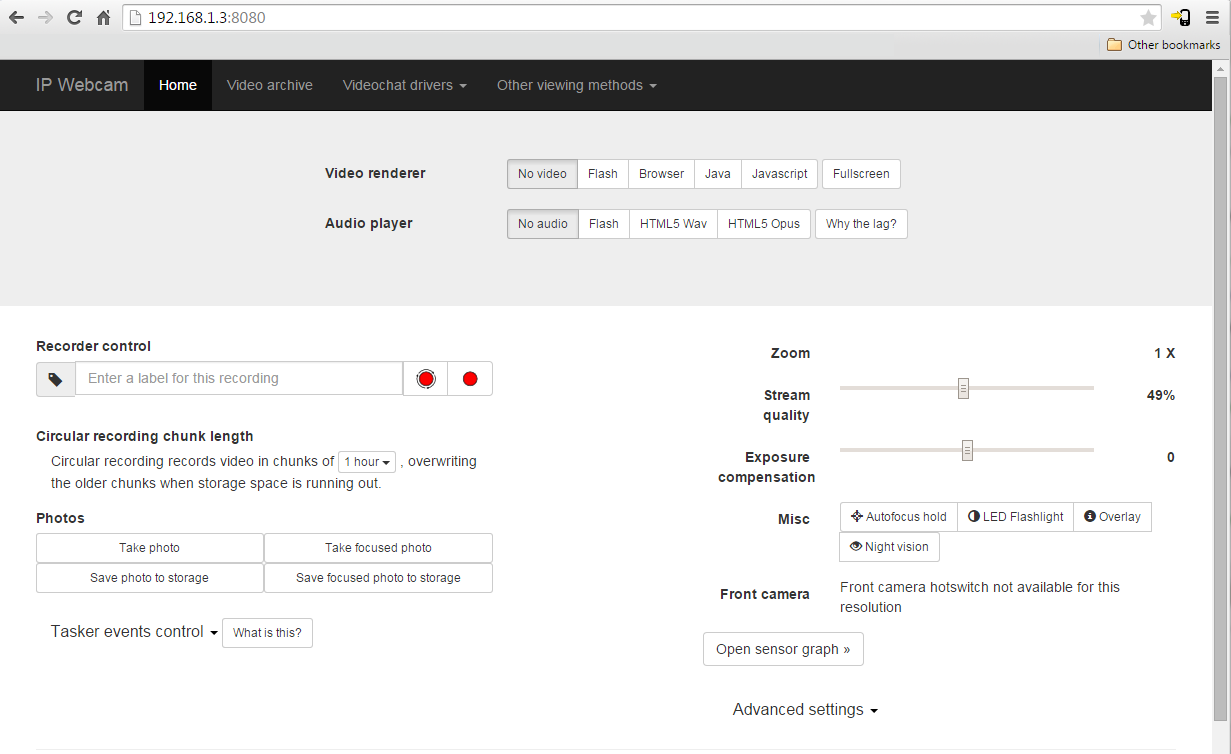How to use a phone or tablet as a webcam
If you're just getting into camming and you don't have a dedicated webcam yet, good news: you probably already own several devices capable of doing the same thing. Phones and tablets are both able to act as webcams in a pinch, and the quality is usually better than a laptop's built in camera. (The quality is the same as it is when you take a video with it.)
This guide is for Android and Windows, though similar software exists for iOS and Mac. I used IP Webcam, which I picked basically because it was free and had a high rating. Also, I've never tried it with Internet Explorer, but reports are that it's buggy, so it's recommended to use Chrome or Firefox.
Install the Android app
Find IP Webcam in the Play store, install it, and run it. You'll be presented with a screen that looks like this:
- At the very top, in Video Preferences, set the resolution to the resolution you'll be broadcasting at. It won't break anything to set it higher, it just saves bandwidth in your network (no reason to broadcast a 1080p video stream if you're not going to use it), so if you think you might want to experiment with higher resolutions during a show, set it as high as you want.
- In the middle, tap Connection Settings->Local Broadcasting to set your username and password. This can be skipped too, though do so at our own risk, because without a username/password, anyone in your network will be able to see your feed.
- Finally, at the very bottom, tap Start Broadcasting. Your video feed will appear, along with the URL of your cam. That URL is what your computer will use to connect to your new video feed. You can see it at the bottom here:
It will also appear in your notification bar:
Mine was http://192.168.1.3:8080, and unless there are a whole lot of devices on your network, yours will probably be similar.
Write it down; you'll use it in the next step.
Install the Windows app
Download and install the Windows app. You'll be presented with a small window that looks like this:
For "Camera feed URL", enter the URL from the last step, with one small change: add /videofeed to the end of it. The final result will look like this:
http://192.168.1.3:8080/videofeed
Enter your username and password and your cam's resolution (it should have auto-detected whatever you entered in the last step, though) and click OK. Congratulations, your computer should now be treating your Android device as if it were a webcam.
Select it as your camera on Chaturbate
In the Camera dropdown, your new webcam is the one called MJPEG Camera:
Select it and you should see your new video feed. If you point the new cam at the screen, you'll get a Camception like I did in that screenshot. But breaking the Matrix is another tutorial.
Other settings, and using it for things besides Chaturbate
I haven't touched the advanced settings at all, but they're there if you want them, and you might need them if you want to use your new cam with something like Skype. To get to them, enter your cam's URL directly into your web browser. It will prompt you for your username and password, and then you'll be presented with this page:
I don't know what any of them do because none of them are needed for Chaturbate. You're on your own!